Signing In At Home (VPN Instructions)
1.) Turn on your computer by pressing the power button.
2.) Once your machine is powered on and you are on your lock screen click the Wi-Fi icon on the bottom right and select your home Wi-Fi and enter your home Wi-Fi password.
3.) Click on “sign-in options” then click on the red shield icon and type in your username and password.
3.) Type in your username and password and press enter.
Your username will be the first initial of your first name followed by your entire last name.
Example:
Student Name: Stu Dent
Username: sdent1
Adding the FortiClient web extension
*****It is important that you add the correct Forticlient extension- if you don't see the notifications at the bottom right of the computer, please go to the next page or use this URL to access the correct Forticlient extension.******
4.) You will see one of these pop-ups in the bottom right-hand side of your screen. After a moment, click on it:
6.) The pop-up will bring you to this page, click on "Add To Chrome"
7.) When the next pop-up appears click on "Add Extension"
8.) Once the extension has been added to Chrome you're free to surf the web!
*****It is important that you add the correct Forticlient extension- if you don't see the notifications at the bottom right of the computer, please go to the next page or use this URL to access the correct Forticlient extension. ******

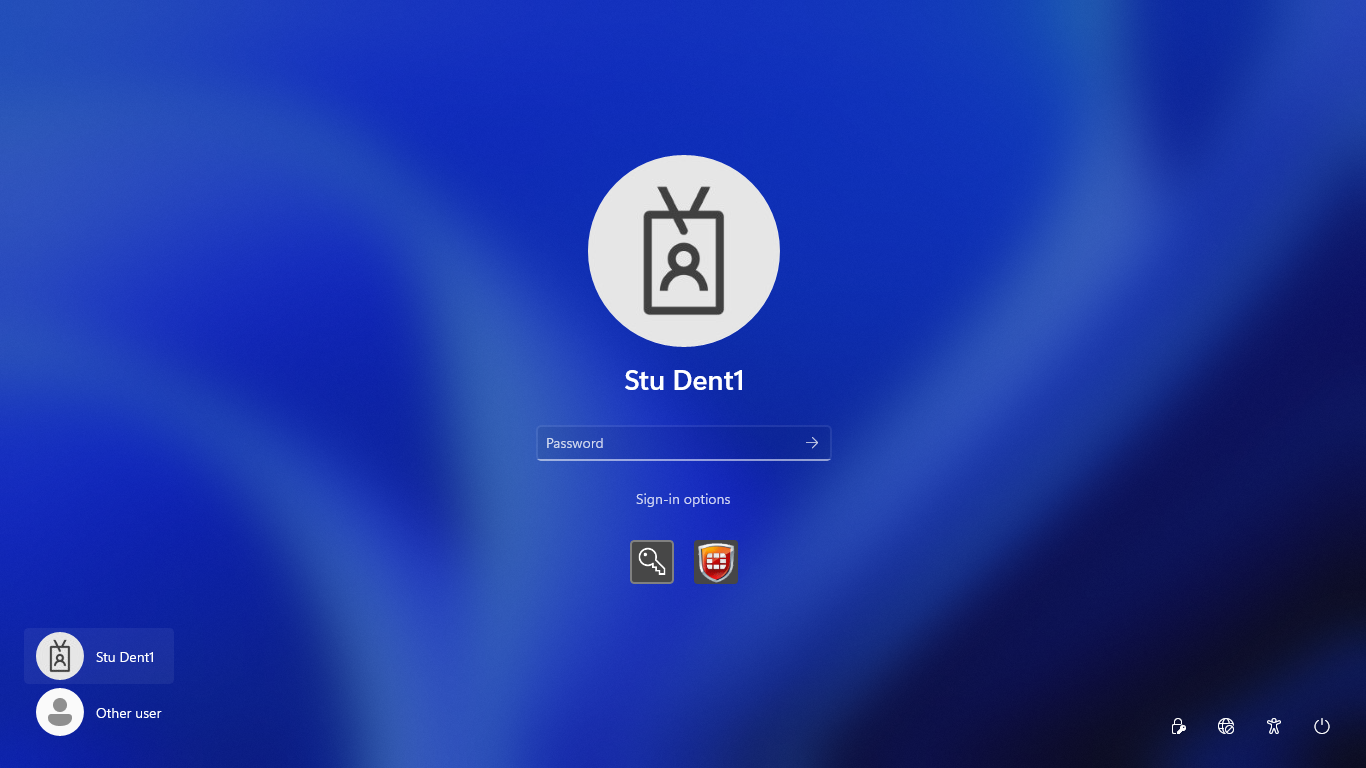
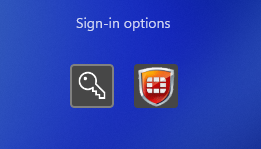
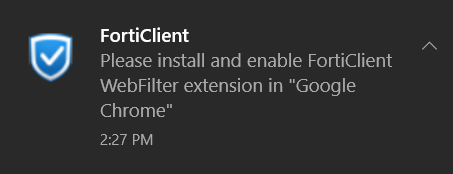
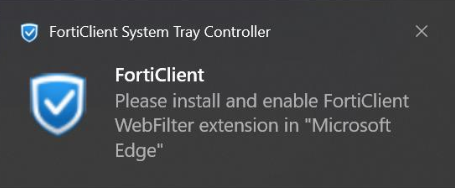
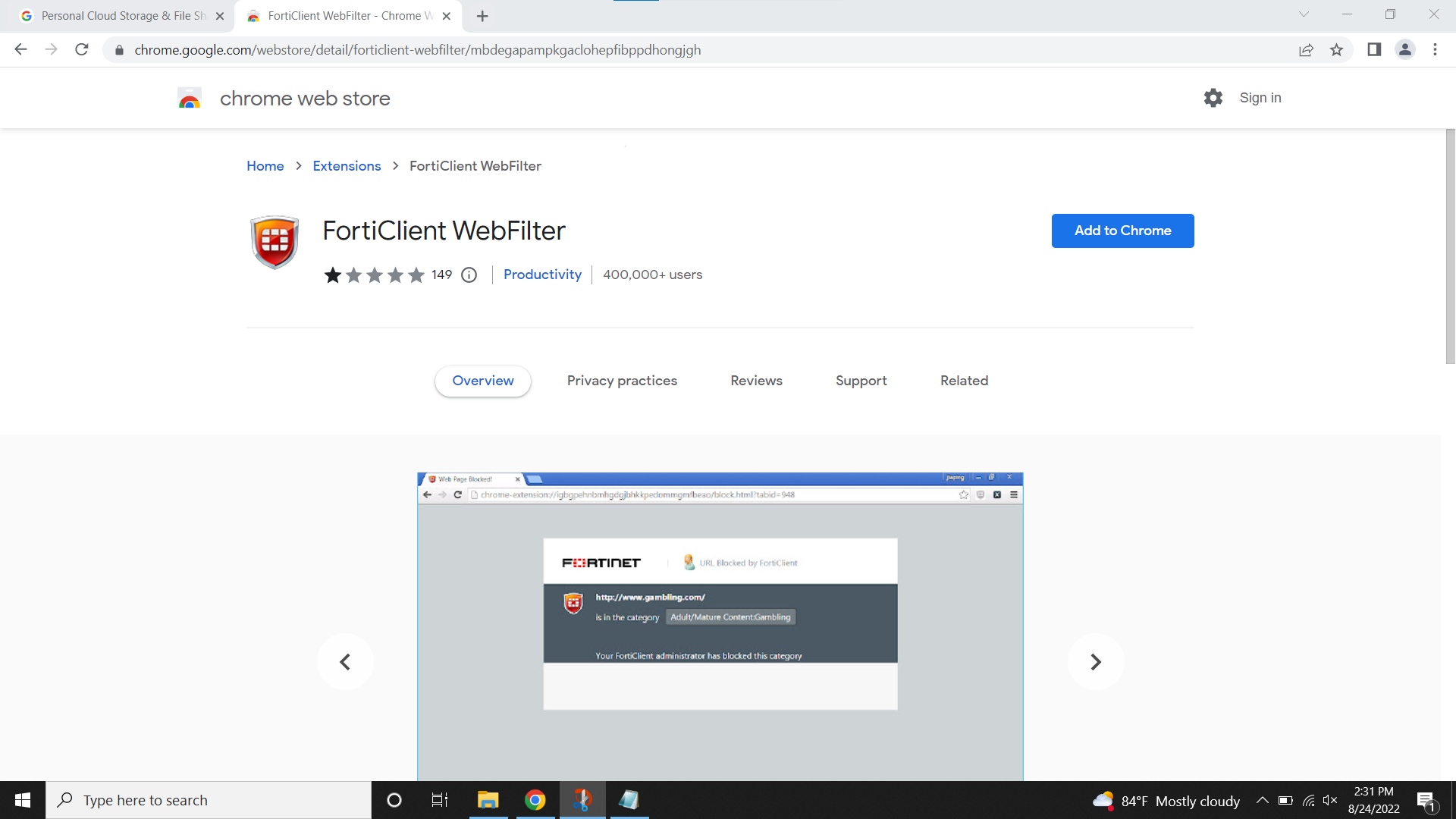
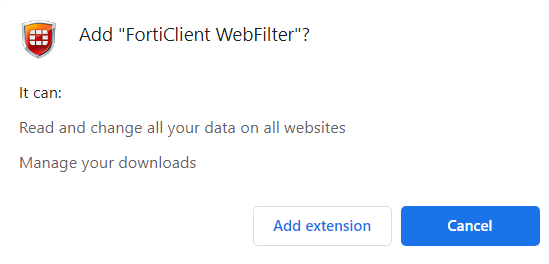
No Comments