How to Encrypt Email in Outlook
How to Send an Encrypted Email
To ensure the secure transmission of confidential or sensitive information via district email.
Overview
STGRSD uses FortiMail Secure Email Encryption to protect messages that contain sensitive information. When a user includes the keyword CONFIDENTIAL in the subject line of an email, FortiMail automatically encrypts the message and sends it securely to the recipient.
This feature helps the district comply with FERPA, HIPAA, and other data privacy regulations.
When to Use Encryption
Use encrypted email whenever you send information that includes:
-
Student records (grades, IEPs, disciplinary info, etc.)
-
Staff records or evaluations
-
Personally identifiable information (PII) such as addresses, phone numbers, or Social Security numbers
-
Financial or medical information
-
Any content you would not want publicly accessible if intercepted
When in doubt — encrypt it.
How to Send an Encrypted Email
-
Compose a new email using your district Outlook account.
-
In the Subject line, type the word: CONFIDENTIAL
- (It must appear exactly as written — not “confidential info” or “confidential:” — the rule looks for the keyword CONFIDENTIAL.)
-
Write your message as usual. Attach any necessary files.
-
Send the message.
FortiMail will automatically detect the keyword and send your message using Secure Message Encryption (SME)What Happens Next
-
You (the sender):
You’ll receive a confirmation that your message was sent via the encrypted channel. -
The recipient:
The recipient will receive an email notification with a secure link to access the message.
They’ll be directed to the FortiMail Secure Message Portal, where they must verify their identity (usually by creating or logging into a one-time secure account).
Once verified, they can read your message and download any attachments securely.
Important Notes
-
Encryption is triggered only when the keyword CONFIDENTIAL appears in the subject line.
-
Do not include sensitive data in an unencrypted email body or attachment without this keyword.
-
The encryption process works for both internal and external recipients.
-
If you reply to an encrypted message from within the secure portal, your reply remains encrypted automatically.
What Happens Next
For the Sender
-
You’ll receive a confirmation that your message was sent via the encrypted channel.
-
The encryption process is automatic—no extra steps are required on your part.
For the Recipient
When a recipient receives an encrypted email, they will be directed to the STGRSD Secure Email Service page to register or log in before viewing the message.
Below is an example of what they will see:
Recipients must complete the registration form (if first-time users) by entering their name and creating a password. Once registered, they can log in to securely read and reply to your message.
-
-

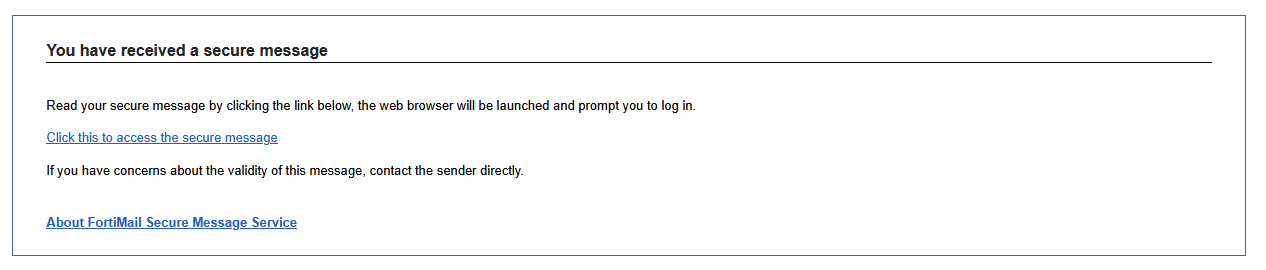
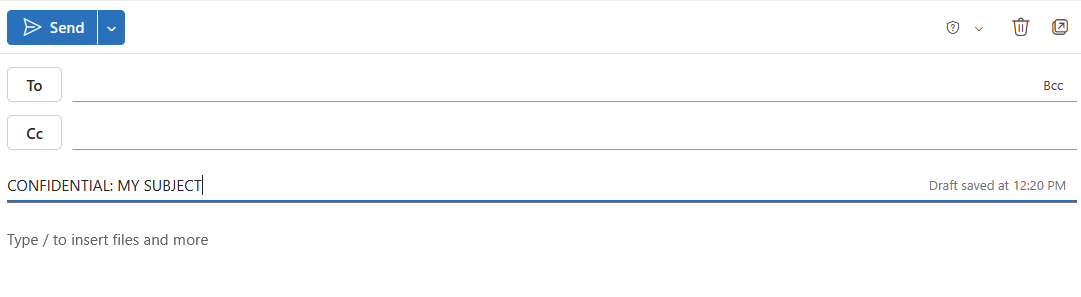
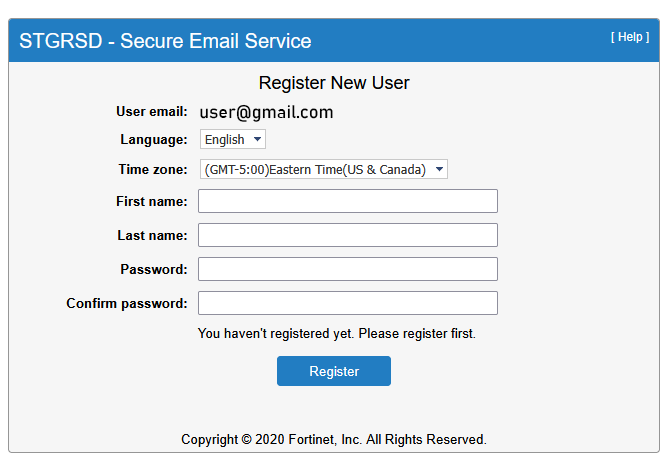
No Comments