How To Manage Your Active Tickets
In order to access our ticketing system you may either go to https://stgrsd.org/helpdesk or https://it.stgrsd.org. Alternatively, you maybe also go to https://stgrsd.org and hover over the Staff menu, and then select IT Help Desk.
When you go to either of those addresses you should be greeted with this screen:
Once you login using your district username and password, you will be able to access the ticketing systems home screen.
On this screen you can click on any of the ticket status fields. In the above picture you can see that this test account has one open ticket under the "Processing (Assigned)" status. If you click on that, it'll bring you to this screen:
Click on the ticket you'd like to view and you'll be brought here:
On this page you can chat with a technician, change the room number, or even cancel your ticket. Make sure to click "Save" in the bottom right once you're done!

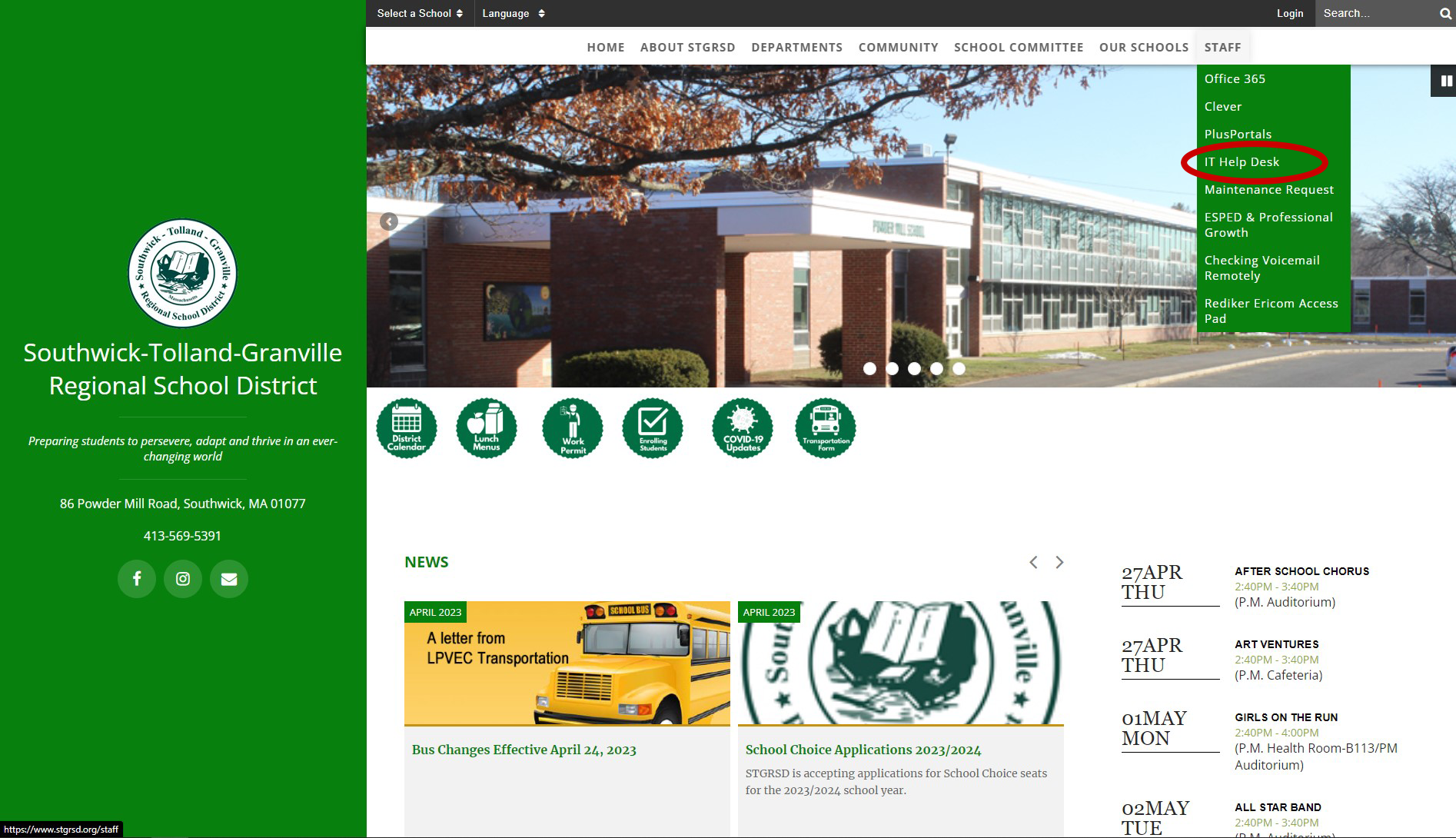
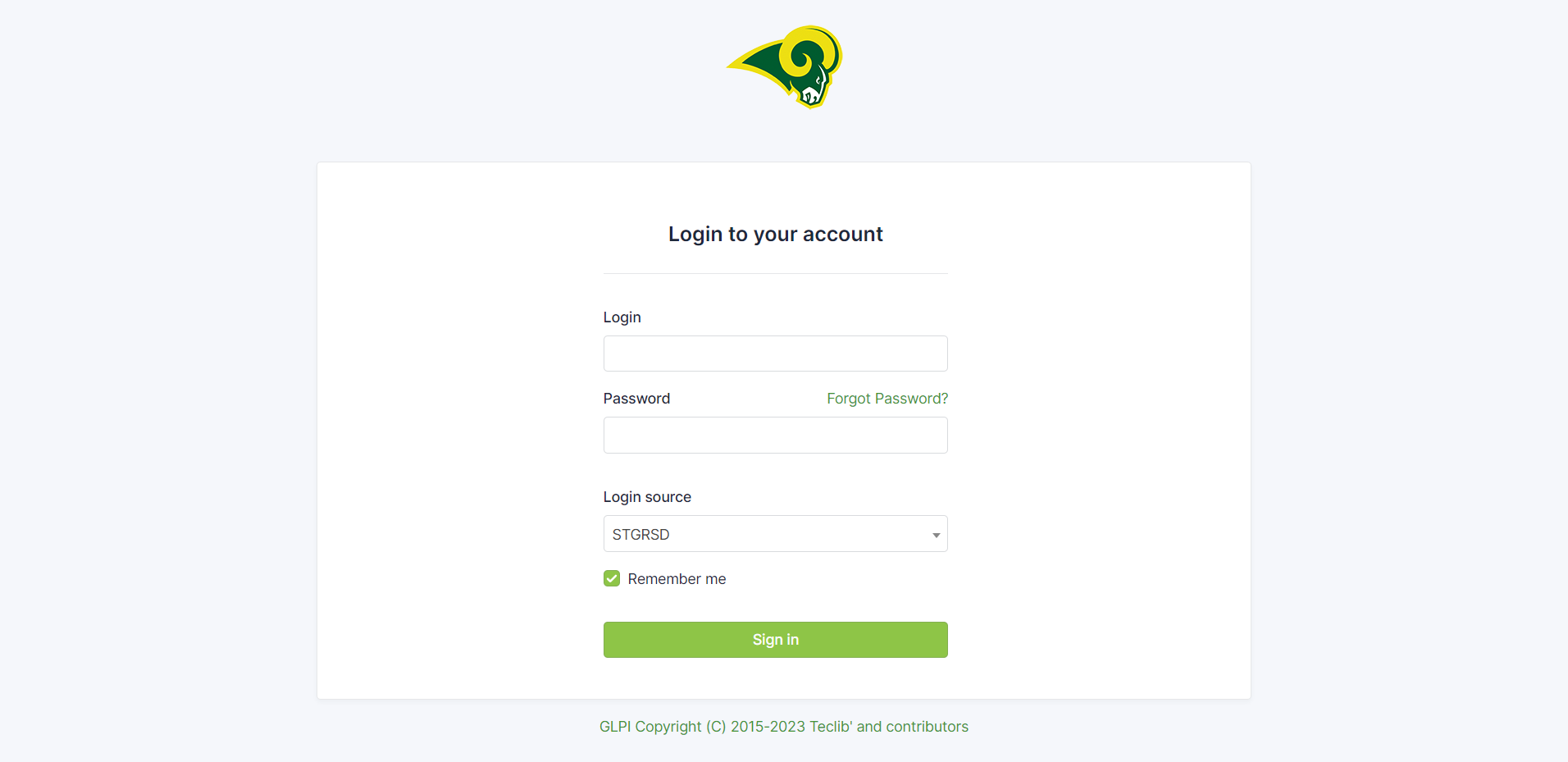
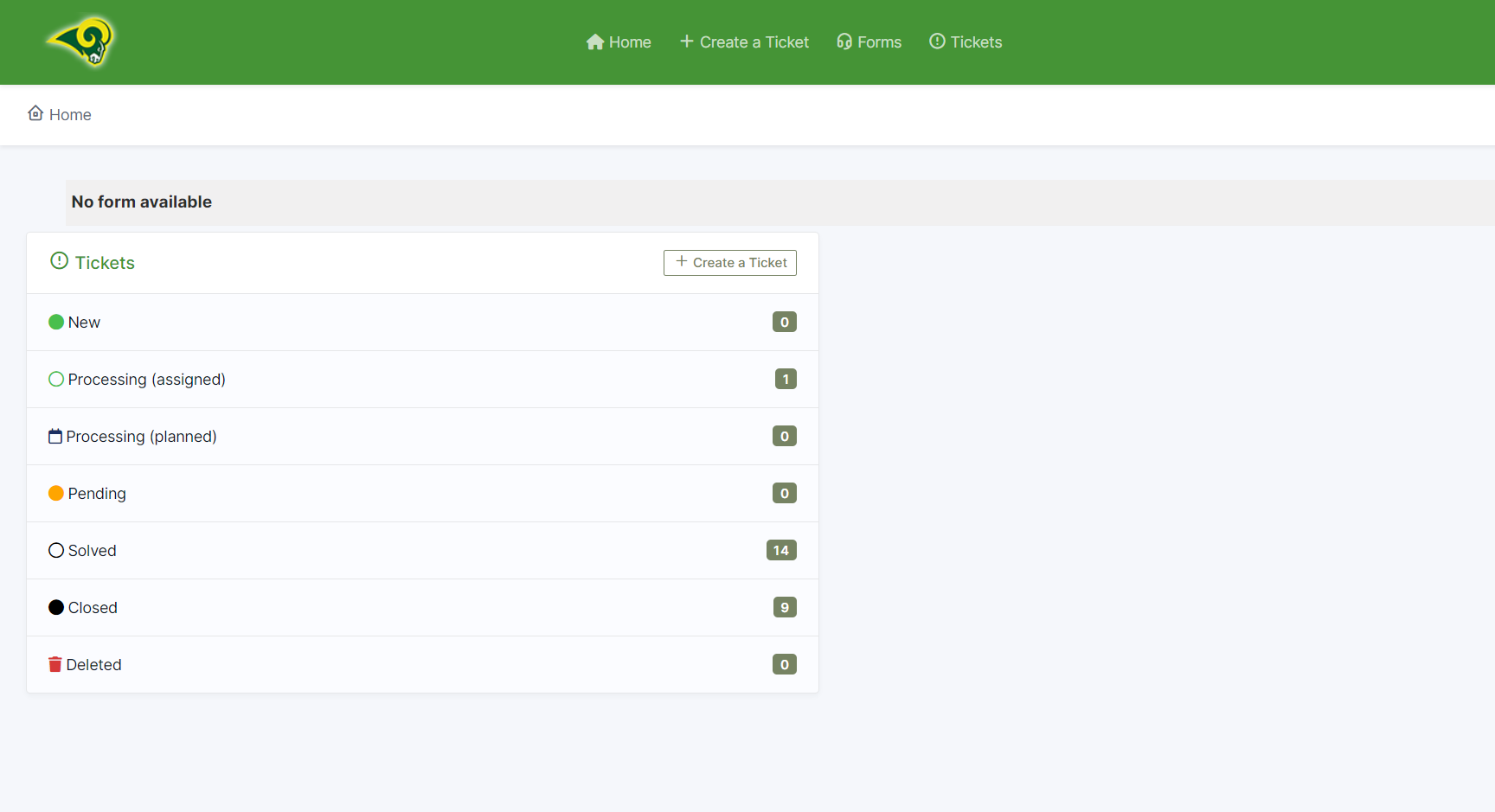
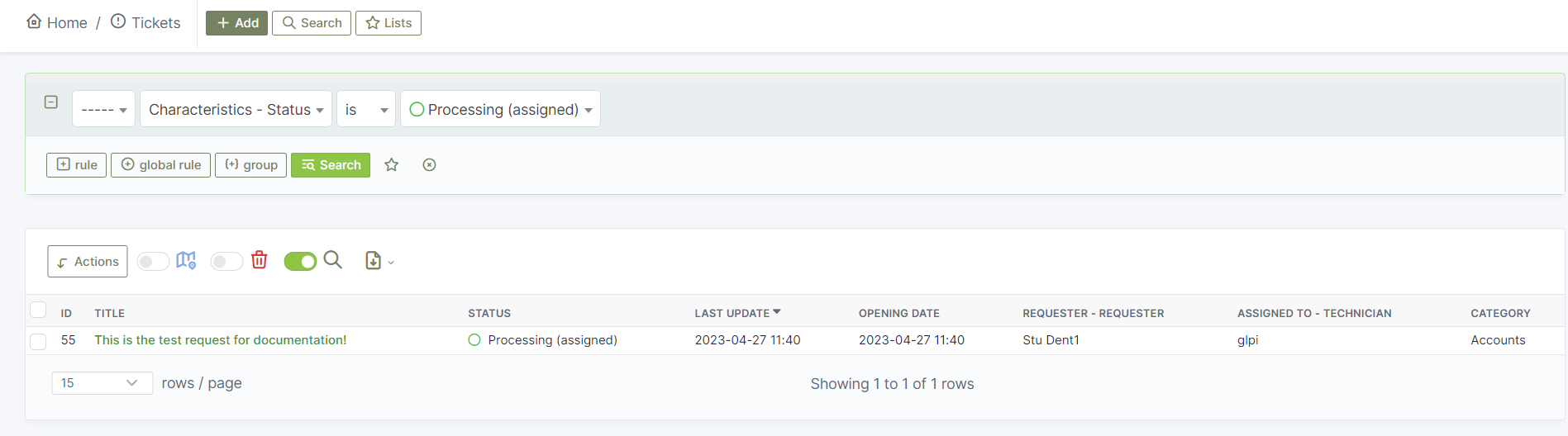
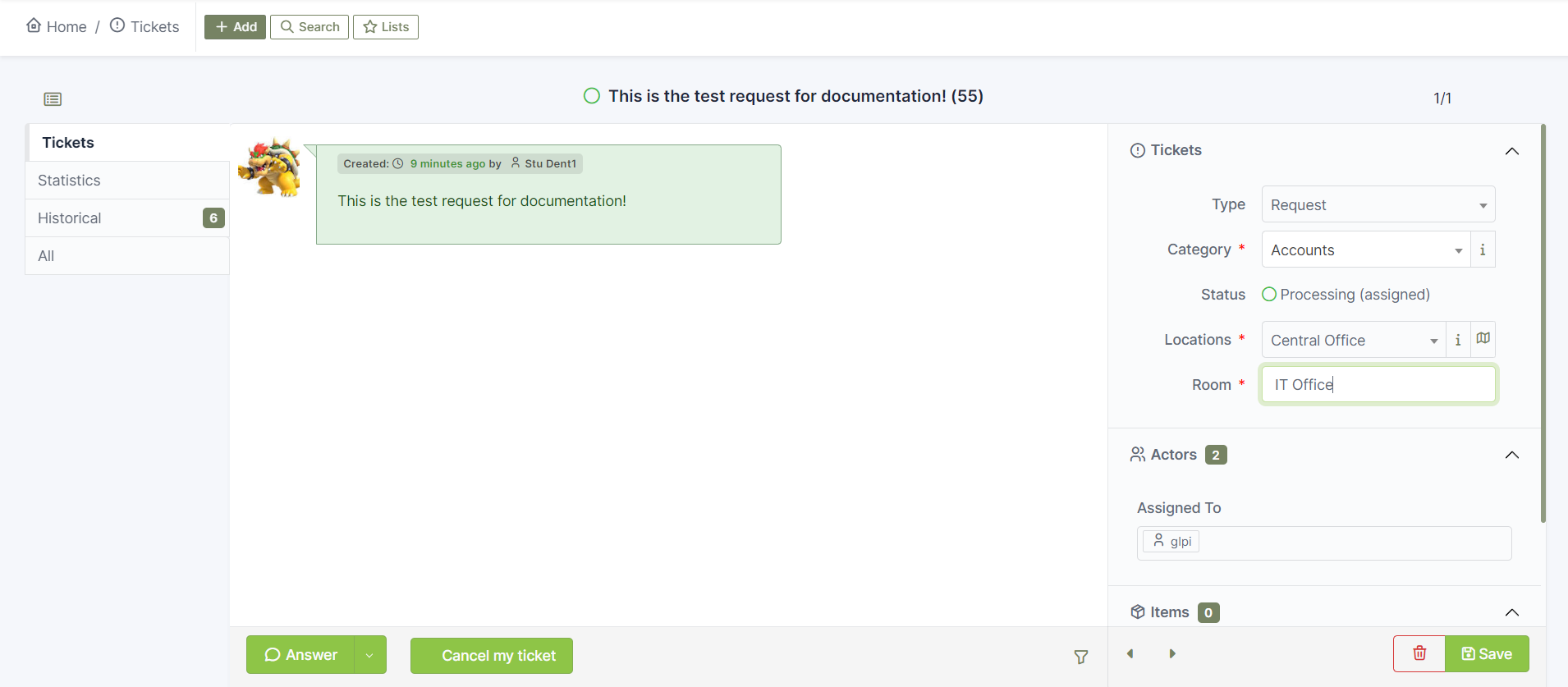
No Comments