Difference Between C Drive, P Drive, and OneDrive
Hi everyone, this document serves as a breakdown of the various types of storage that we have in the district. Over the summer your C Drive (local storage) will be wiped. The good news is that most of your data is likely stored on your P Drive and your OneDrive account. Please refer below for a more detailed explanation of these three storage options.
C Drive -
Your C Drive is all of the data that is stored locally on your computers hard drive. In order to save something to your C Drive you would have to open up File Explorer, then navigate to where it says, (C:).
The only files that the IT department stores on the C Drive are the program files such as the Office Suite, LanSchool, and Web browsers. We don't recommend users to save files to their C Drive as we cannot guarantee files saved there will be backed up.
P Drive -
The P Drive is where the majority of your files are saved. Anything that you save on your Desktop, Recycling Bin, Downloads folder, and more will all be saved on our network. These files will be saved and loaded onto every district computer you sign into, essentially bringing the files with you automatically. Everything circled in the picture below is carried over through your P Drive.
An important note is that you will have these files when you log into your district device from home through the VPN. If you have files saved in any of these locations, they will be saved over the summer.
OneDrive -
You can access your Microsoft OneDrive by going to: https://www.onedrive.com and clicking "Sign In"
Once you do that, you need to type in your district email address and your district password. After that you should be greeted to a screen similar to this one:
From there, you can create new files by clicking on "New", or you can upload existing files by clicking on "Upload". Instead of clicking on "Upload" you can also click and drag a file or folder into the OneDrive tab and that will allow you to store the items in the cloud. One important note is that when you upload files to your OneDrive is that you can access them from any device. OneDrive files will also be saved over the course of the summer, so they will not be lost unless a user leaves the district permanently.
Closing -
That's all for the three main pieces of storage that STGRSD staff can use. If you have any questions or concerns with backing up your files please reach out to the IT department via https://it.stgrsd.org.

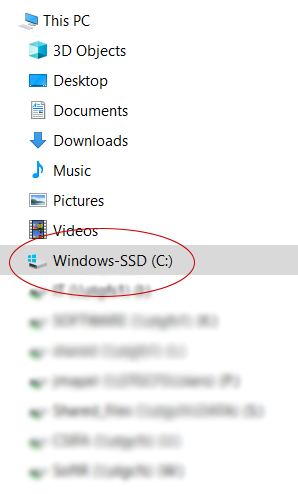
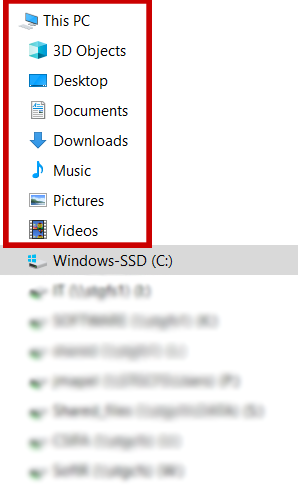
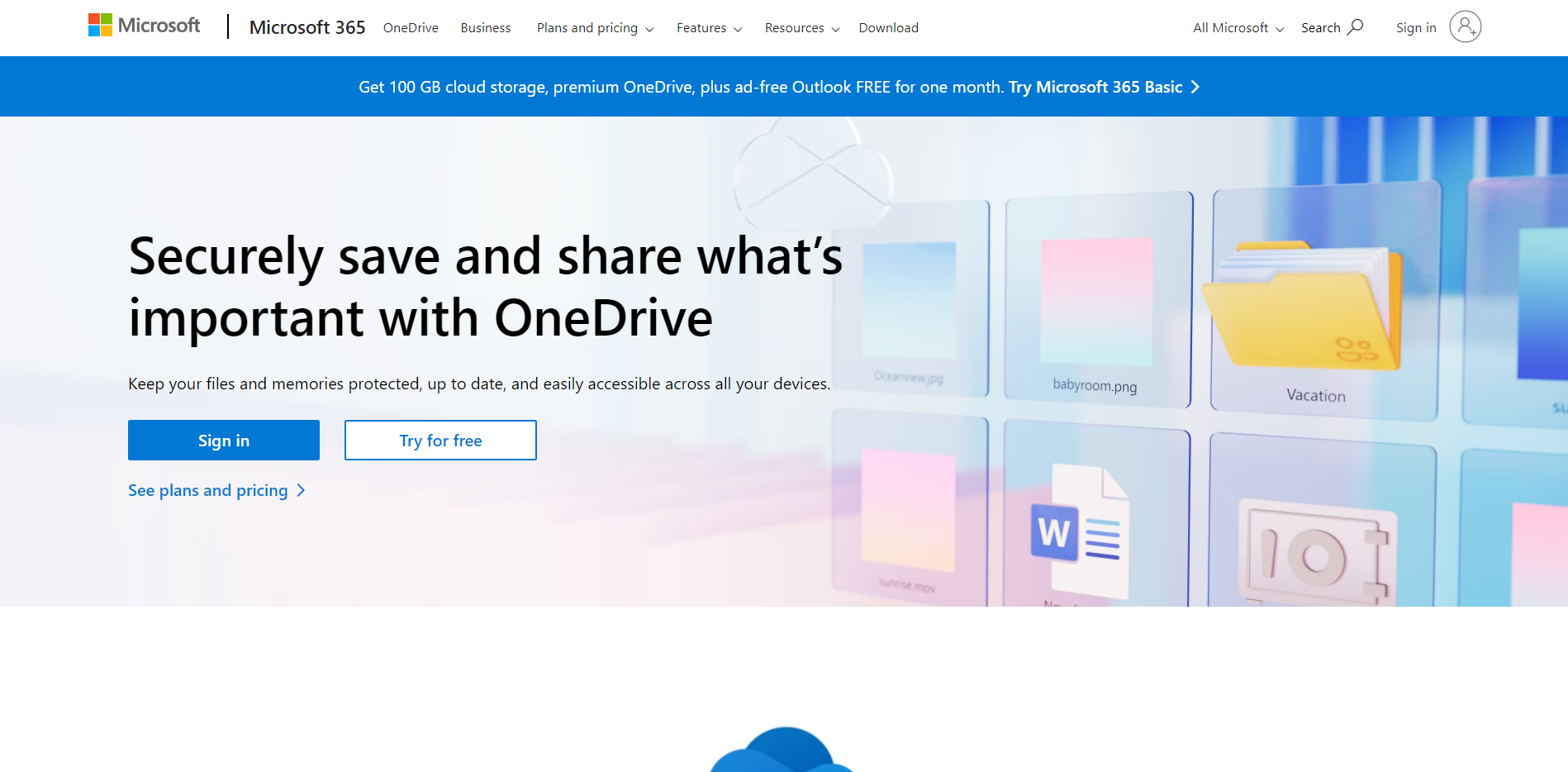
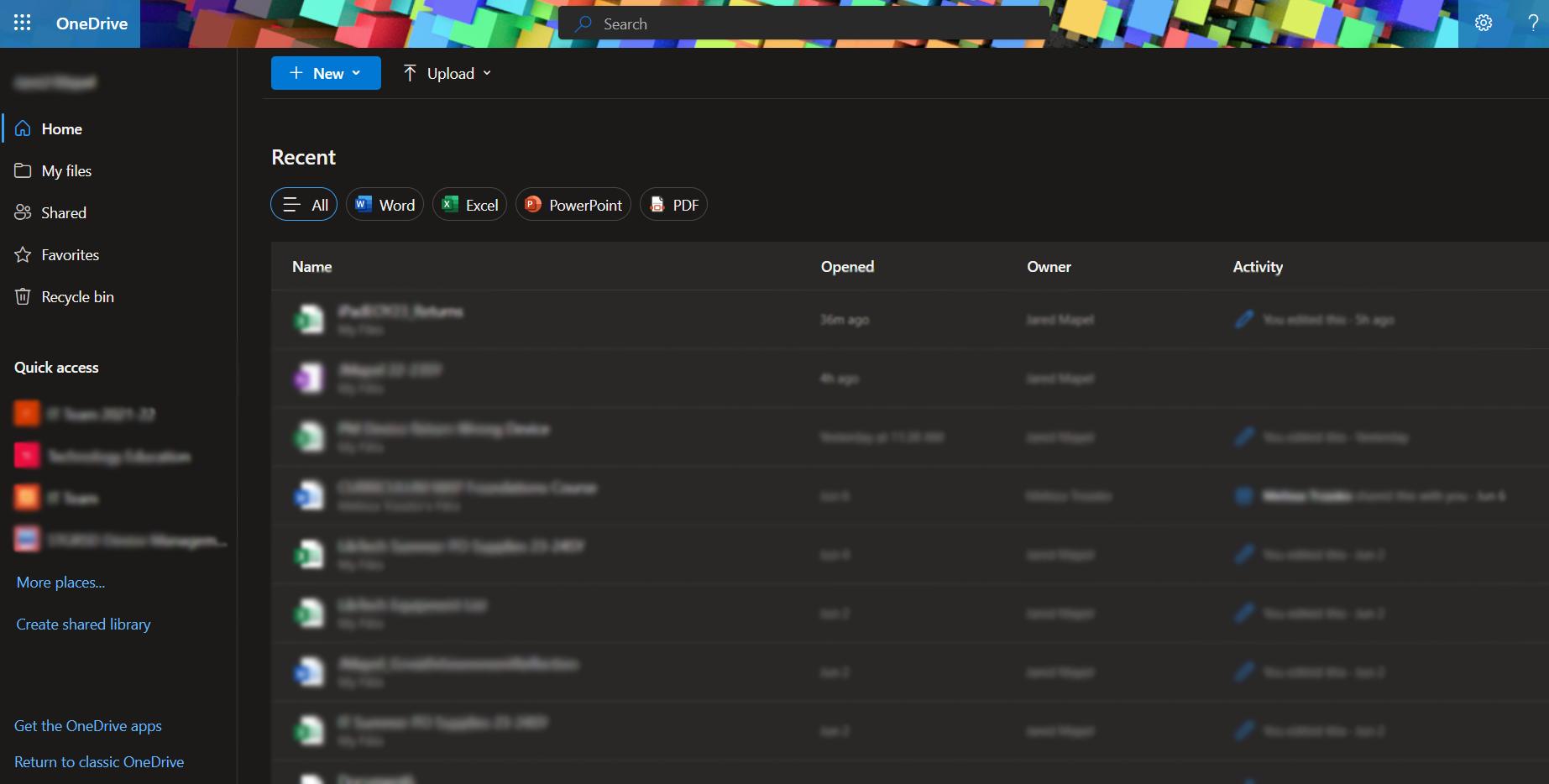
No Comments