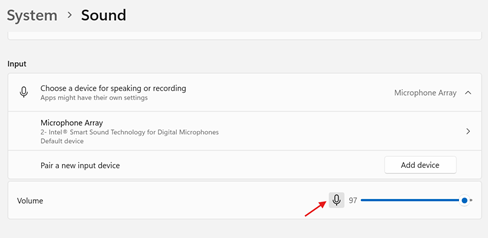Windows/Microsoft 365 Help
- Password Resets
- Microsoft 365/Teams help
- How to Do A Windows Update
- Recording and Microphone troubleshooting
- How to Close running Programs
Password Resets
Every year, you will be asked to reset your password.
Your password cannot be: |
Your password must have: |
| the same password or any of your previous passwords your first or last name as a part of your password the word “password” or “abc” |
at least seven characters a capital letter a lowercase letter a number |
Microsoft 365/Teams help
For all Office 365 apps: Outlook, Teams, etc.
- When signing in through the web, if the website says your password is incorrect, make sure you are using the full email address, not just your username.
- Look carefully at the URL. (the website address that begins with https://). If it begins with
https://login.live.com/.... It is the wrong log in screen.
You must go to https://office.com. When you click sign in, the URL will be
https://login.microsoftonline.com/.... This is the correct log in screen.
How to Do A Windows Update
Recording and Microphone troubleshooting
On the web or Teams:
First make sure you allow the website to use your microphone.
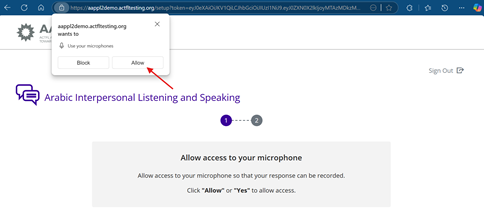
If you click “block” by accident, click on the “lock” or lines next to the URL and change the microphone setting to allow.
If you get the message “The recording volume was low. Please record again.”
Open your Windows “Settings”
(Click the blue windows button at the bottom of the screen, then the gray gear.) On the left side of the settings box, click “system” then select “sound.”
Scroll down until you see “Input.” Check that the Volume next to the picture of the microphone is up. If the microphone has a slash through it, click on the microphone to remove the slash. Try to record again.