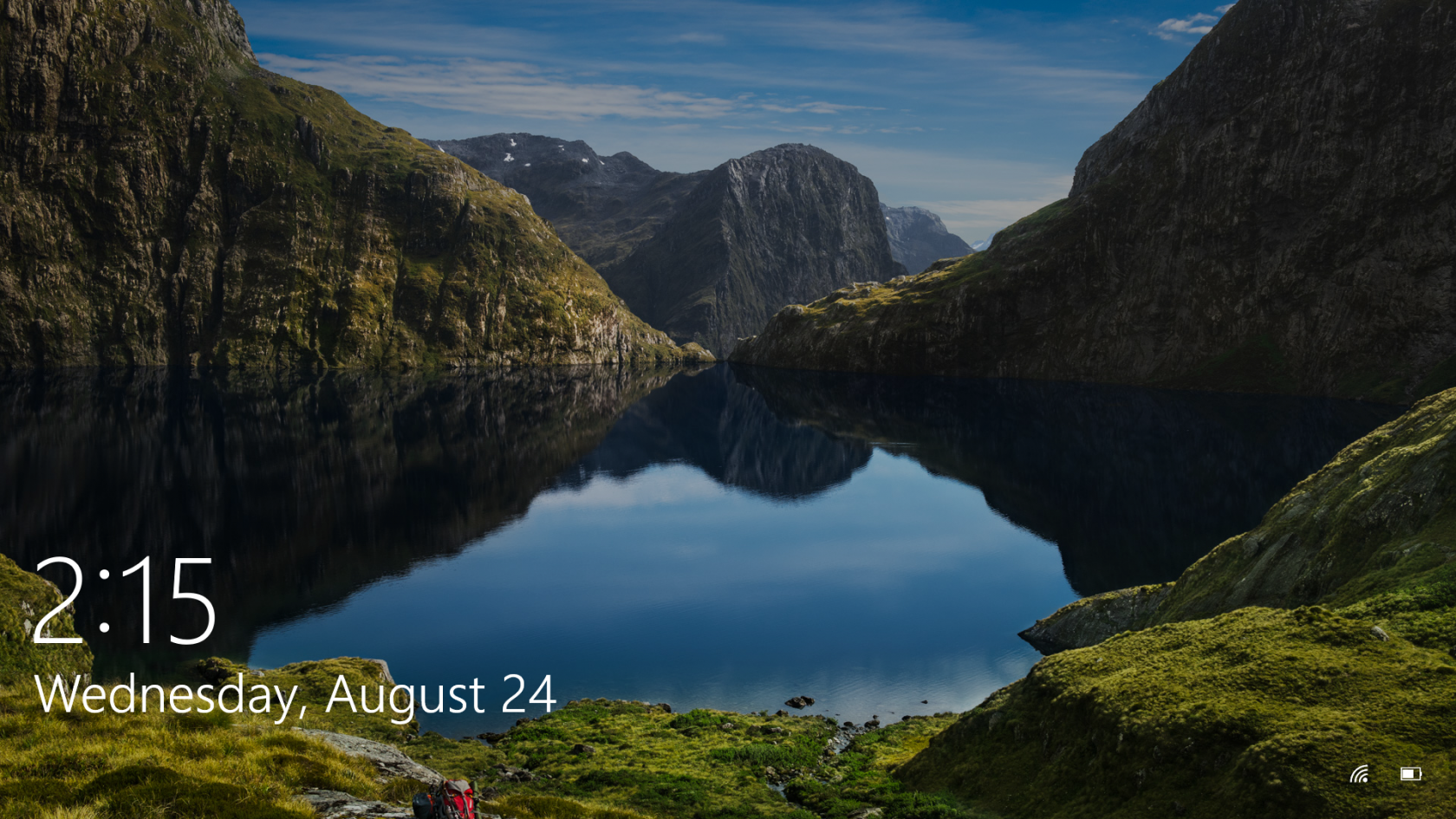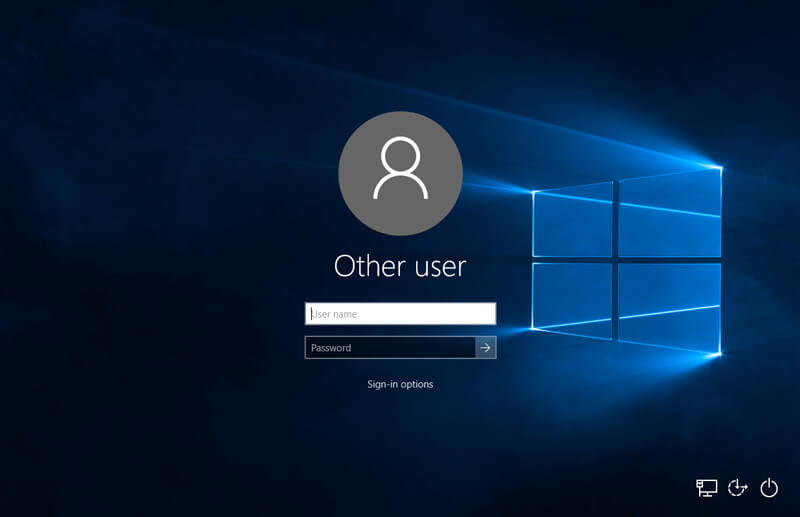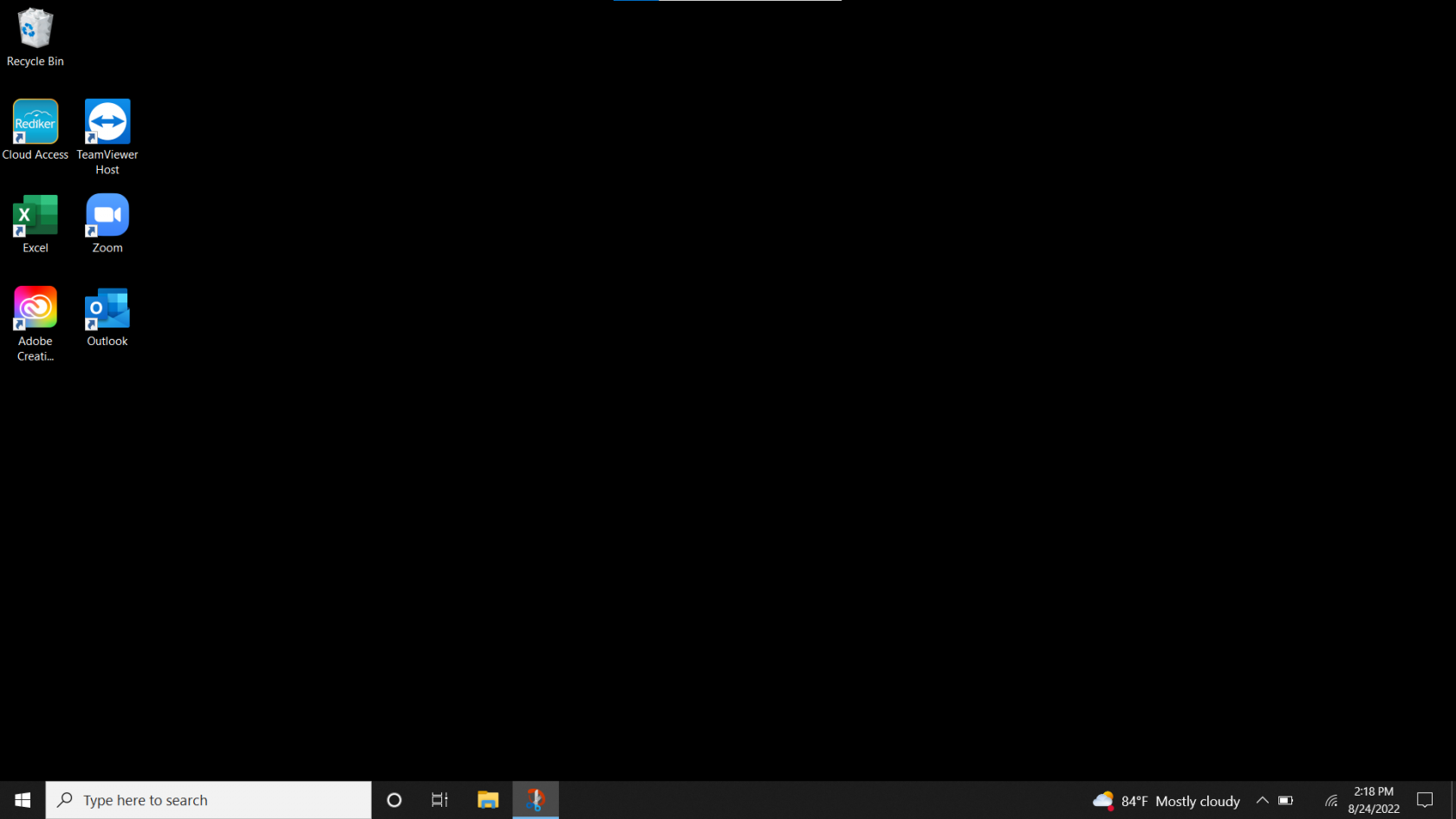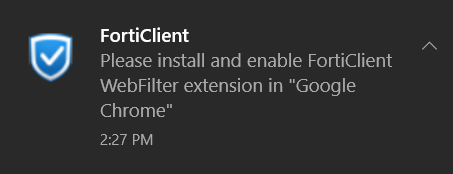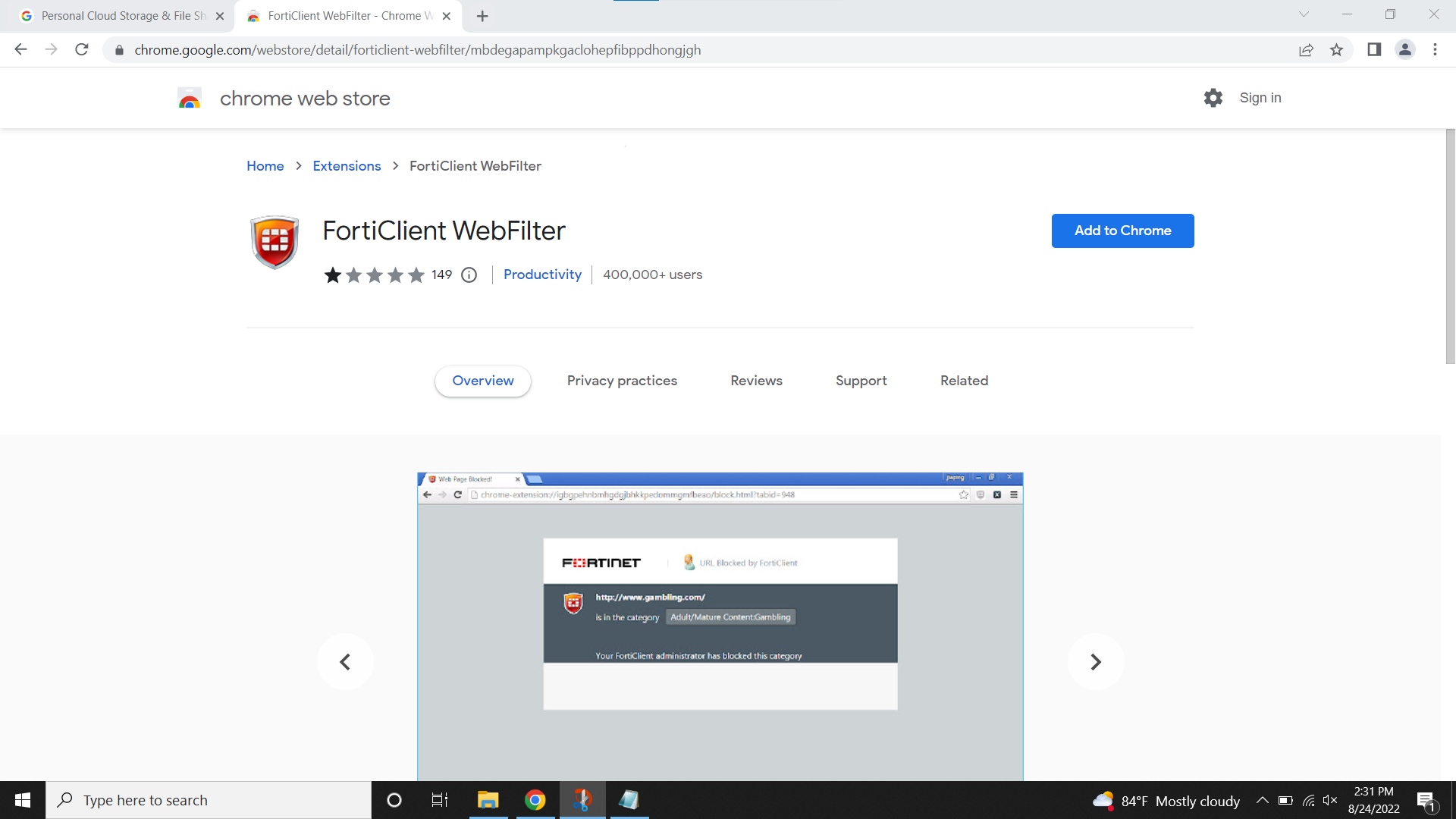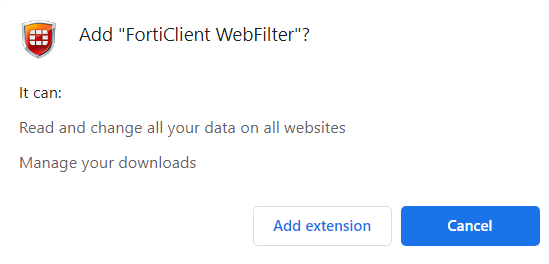Sign-In Instructions
- Signing In At School
- Signing In At Home (VPN Instructions)
- Microsoft 365 for Students
- Add the Correct Forticlient Extension
Signing In At School
1.) Turn on your computer by pressing the power button. Once your computer boots you should see this screen:
2.) Press any key or click your mouse to bring up the sign in screen:
3.) Type in your username and password and press enter.
Your username will be the first initial of your first name followed by your entire last name.
Example:
Student Name: John Smith
Username: jsmith
Should a student not remember their password, contact their teacher to submit a help ticket at: https://www.stgrsd.org/staff/ithelpdesk and we'll get in touch!
For faculty or staff members that don't remember their password, please click on the help desk link above or contact techsupport@stgrsd.org.
4.) Once you're signed in your desktop should look something like this, you're all set!
Signing In At Home (VPN Instructions)
1.) Turn on your computer by pressing the power button.
2.) Once your machine is powered on and you are on your lock screen click the Wi-Fi icon on the bottom right and select your home Wi-Fi and enter your home Wi-Fi password.
3.) Click on “sign-in options” then click on the red shield icon and type in your username and password.
3.) Type in your username and password and press enter.
Your username will be the first initial of your first name followed by your entire last name.
Example:
Student Name: Stu Dent
Username: sdent1
Adding the FortiClient web extension
*****It is important that you add the correct Forticlient extension- if you don't see the notifications at the bottom right of the computer, please go to the next page or use this URL to access the correct Forticlient extension.******
4.) You will see one of these pop-ups in the bottom right-hand side of your screen. After a moment, click on it:
6.) The pop-up will bring you to this page, click on "Add To Chrome"
7.) When the next pop-up appears click on "Add Extension"
8.) Once the extension has been added to Chrome you're free to surf the web!
*****It is important that you add the correct Forticlient extension- if you don't see the notifications at the bottom right of the computer, please go to the next page or use this URL to access the correct Forticlient extension. ******
Microsoft 365 for Students
To sign in to your email (Outlook)/Teams:
Go to: http://www.office.com and click “Sign In”
Enter your email. Your email address is the username you use to get on the computer PLUS
@k12.stgrsd.org.
ex. Your name is John Doe. To log on to the school computer you use jdoe plus your password.
Your email is jdoe@k12.stgrsd.org
Your email password is the same password you use to get on the school computers.
Click on “Outlook.” This is your new SRS email!
Click on the nine dots in the upper left corner to access all your Microsoft Apps, including Teams.