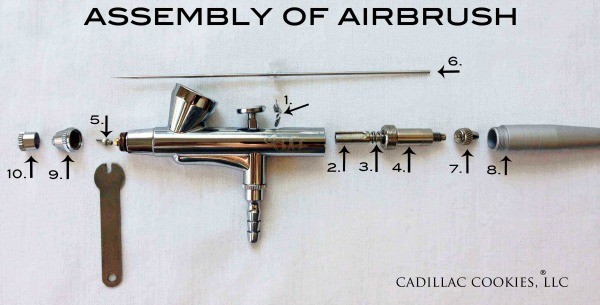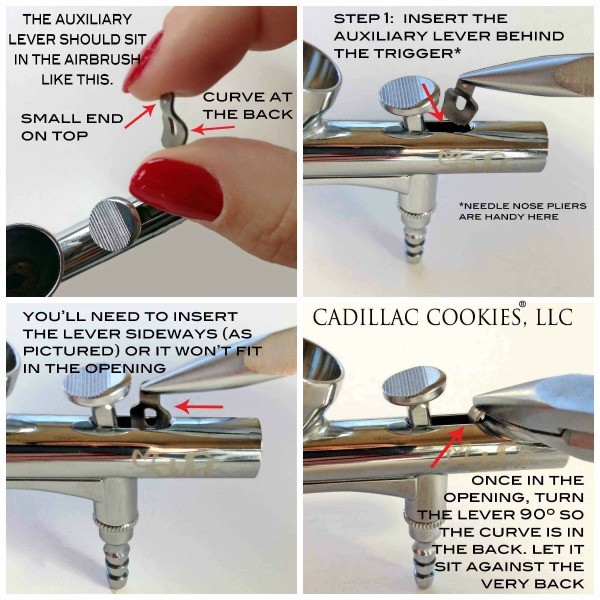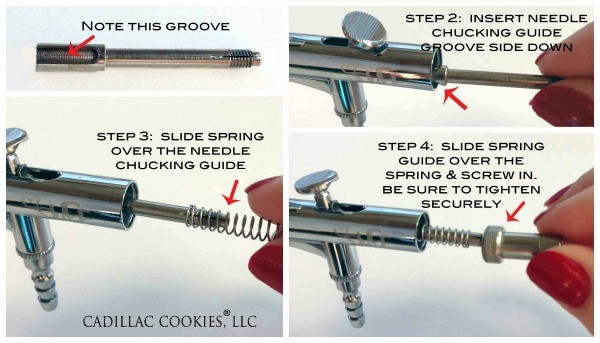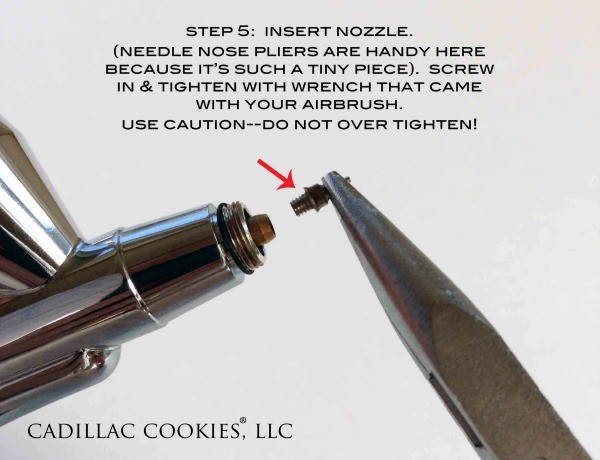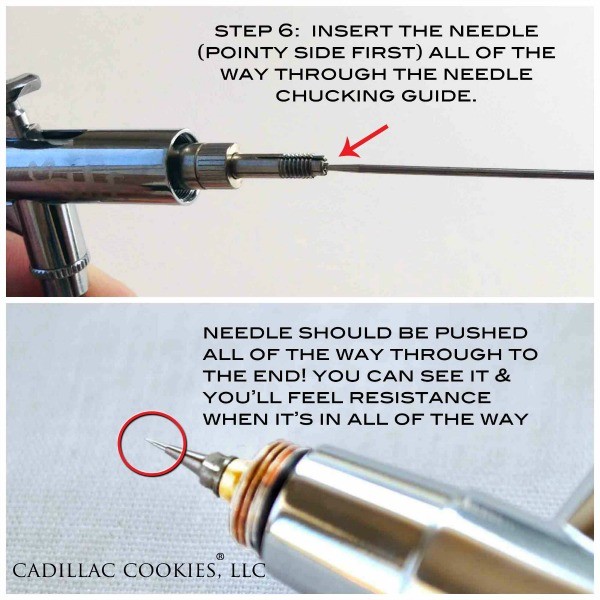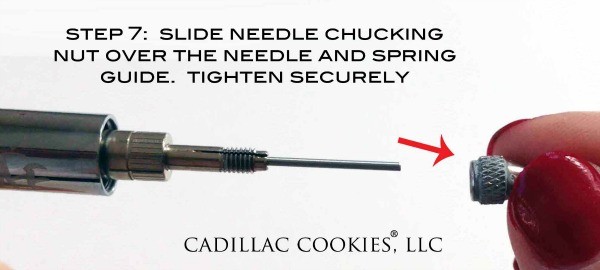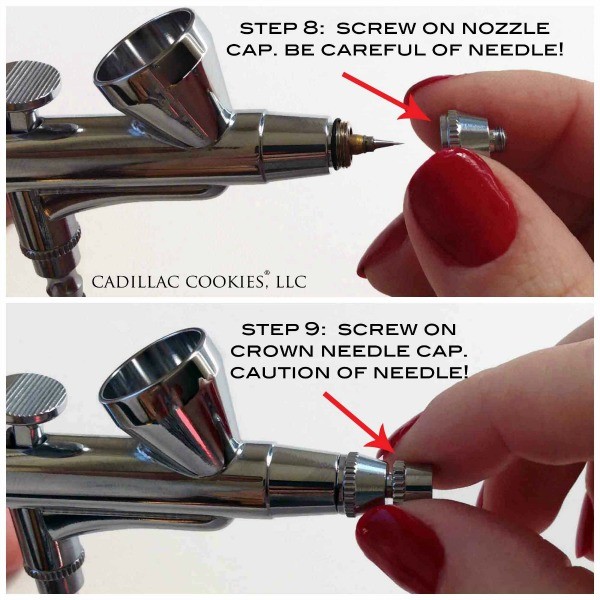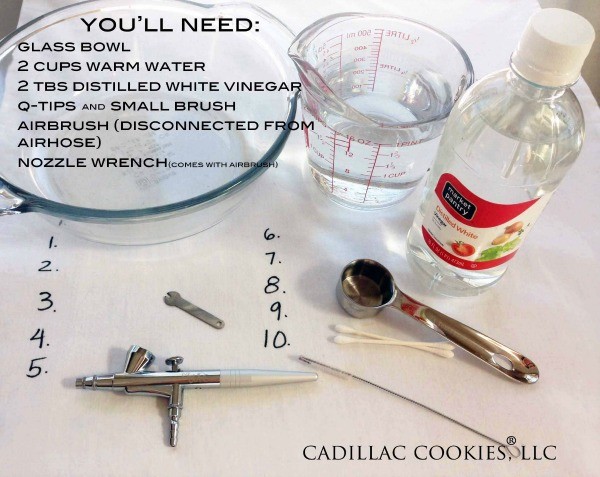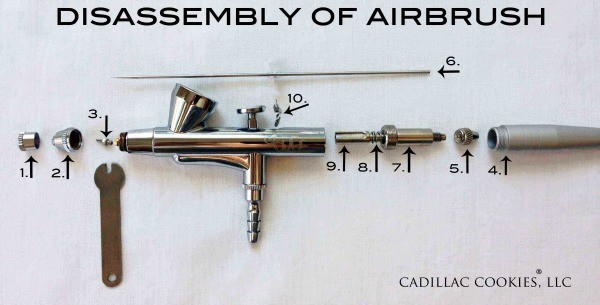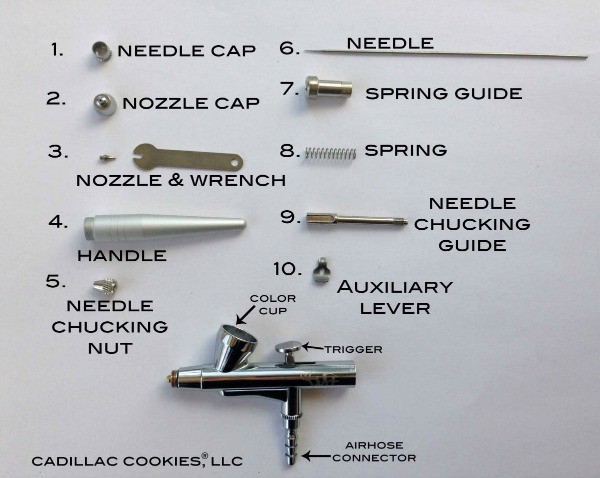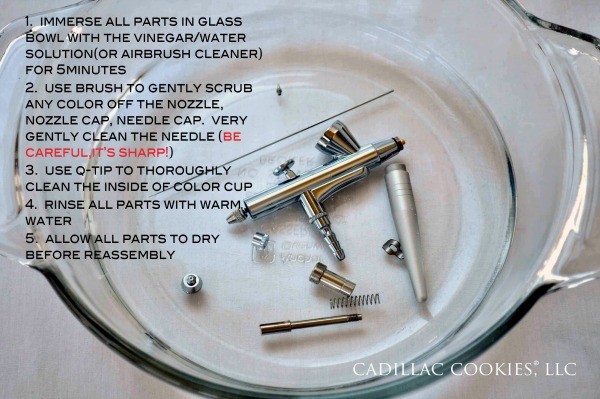Makerspace
3D Printers
3D Design
The simplest 3D design software (and easiest to access) is TinkerCad. It is a cloud-based software, free to create an account, and easy to learn. For more complex design Blender is a free open-source software.
TinkerCad
Once you sign up for an account, you can access your 3D designs from any computer with a web browser. They recommend the Chrome browser, but Edge works just as well. For Apple users, Safari does not work well with TinkerCad.
Tutorials: There are several tutorials you can use to familiarize yourself with the software. Go to https://tinkercad.com/learn.
Blender
Blender is a much more complicated program that take some time and effort to master. Though the software is free, it must be installed on your computer to use it. Go to https://www.blender.org/ to download the program and follow the directions to install.
Tutorials: Youtube has many channels devoted to learning Blender. BlenderGuru is one of the most popular. The Blender Reference Manual is available online and in several languages. The English version can be found at https://docs.blender.org/manual/en/latest/.
Design Considerations
Take note that your design is completely connected in places where it should be. Especially in TinkerCad, it is easy to miss small gaps that could result in printer errors.
Make sure your design is no larger than 300mmx300mmx300mm. Large designs often have printing errors, and could take one day or more, so scale your design to a reasonable size.
Remember that your design will only print in one solid color: the color of the filament. Many people like to paint their designs.
3D Printing
Once you have a 3D model, there are several more steps to get your model printed. A finished 3D model should be in either an. stl or .obj format. You can save/export this type of file from TinkerCad or Blender. From there, you need convert that file into a .gcode format. This process cuts the 3D model in to layers and instructs the 3D printer on the temperature and speed of the print. The program we use to make .gcode files is called Cura.; it can be downloaded for free at https://www.ultimaker.com/software/ultimaker-cura. This software needs to be installed on a computer. There is a computer with this software in the maker space. Cura is a free program released by Ultimaker but it is not proprietary; it can be used with any model of 3D printer.
Build plate adhesion
Bed Temperature
Print Supports
Print Density
Extruder Temperature
Extruder Speed
3D Scanner
Laser Engraver
Airbrush
Airbrush Assembly
To assemble, follow the instructions below:
After you’ve replaced and tightened the spring guide (Step 4), double check your trigger. Pull it back and make sure it’s not too loose. If it feels too loose, then you’ve not tightened the spring guide enough.
Voila! Your airbrush is clean! Here’s a before and after. You can really see the difference.
How to Take Apart and Clean Your Airbrush - The Sweet Adventures of Sugar Belle
Airbrush cleaning
Cleaning your airbrush might seem complicated at first, but once you know the basics, you don’t need a mechanical engineering degree to do it.
First, mix two tablespoons of white distilled vinegar with two cups warm distilled water (tap water is ok if you don’t have hard water) in a glass bowl and set aside. You can also use premixed airbrush cleaner, but be sure not to use any products that contain ammonia. It will corrode the brass parts & cause a funky build up. Ick!
Before taking apart your airbrush, make sure it is disconnected from the air hose. You’ll want to work on a flat, clean, light colored surface. Some of these pieces are itty bitty, and can be hard to find if you drop them (trust me). I use a white pillow case that I’ve numbered from one to ten. It’s washable and the labeling helps me keep the parts in the same order that I removed them in. I just spread that over my work table, and it makes the process go much more smoothly.
Note: I’m demonstrating with a Duff airbrush, but all gravity feed airbrushes are essentially the same. The only difference between cleaning the Duff and KopyKake airbrushes is that the trigger/main lever can be removed from the KopyKake model.
Now, for the fun…disassemble the airbrush in the order below. Here are some very brief instructions. Keep in mind there are a few different approaches, this is just my preference.
1. Unscrew needle cap
2. Unscrew nozzle cap
3. Use wrench to loosen and remove nozzle
4. Unscrew handle
5. Unscrew needle chucking nut
6. Very carefully remove needle, by pulling it out, towards the back. Sometimes, you might need to twist it a tad.
7. Unscrew spring guide. The threading is long, so it might take a while.
8. Remove spring
9. Pull out needle chucking guide
10. Remove auxiliary lever, by twisting 90º and pulling straight out.
Have you ever wondered what all of these parts are called? No worries, I’ve labeled them just for you! That’s a mouth full, right?
Once you’ve disassembled your airbrush, you’re ready to clean it. It’s amazing all of the color build up you don’t see until you take it apart.
Keep in mind, it’s best not to let your airbrush parts soak overnight. It will not ruin your airbrush, but it can completely remove the lubrication that allows the airbrush to work smoothly.